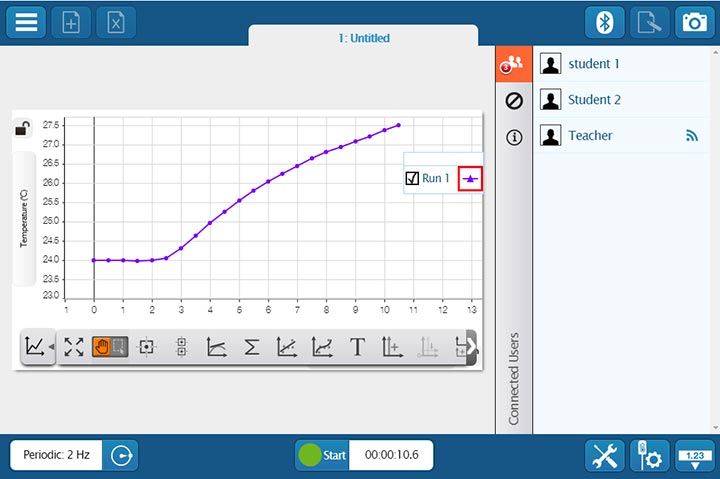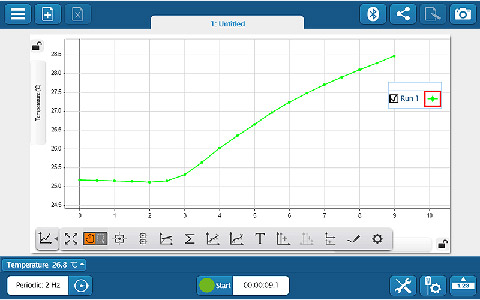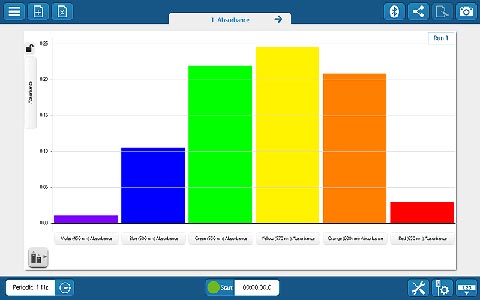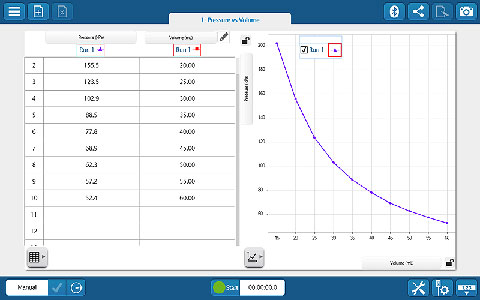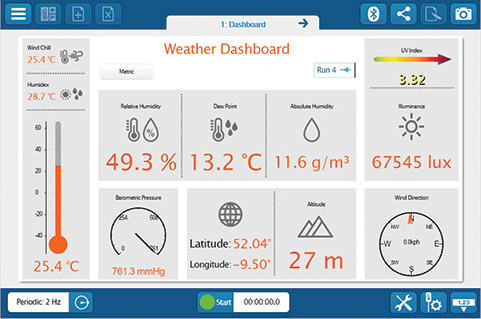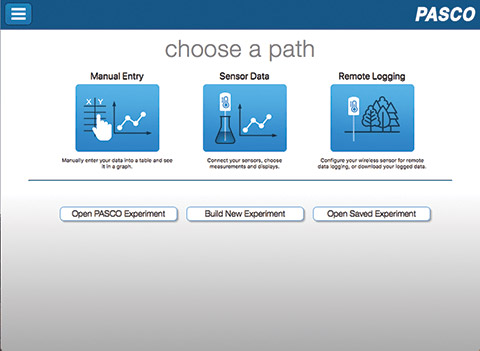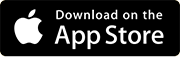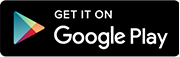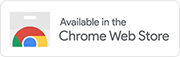Just another day in the lab…
The bell rings. Time to start class.
We are doing another lab today and today we will use the new technology! Cheers erupt from the class.
Yes, for today’s lab there will be no ticker tape. No counting dots! Welcome to SPARKvue! Everybody turn on your Sparks and open the software.
Mr. Grant? Mine says it needs a software update.
Go ahead and do it.
It won’t let me.
Oh, right. I go over and update.
Turn on your smart carts and connect them to SPARKvue.
Mine says it needs a firmware update. Mine too. And me!
Of course. Update all using my phone as it is faster than trying to get the Sparks to do it for some reason.
Are we ready? Allow the carts to roll down the ramp freely. Take data of time, position and velocity. Graph velocity vs time. What sort of shape are we looking for?
Straight lines!
Good. Go for it.
Mr. Grant. We aren’t getting any data.
Is it recording? The button changing from green to red and back again?
Yes.
Let me try…hmm…you are right. Let me see…Oh. You switched it to manual recording. Set it to periodic and try again.
Still nothing.
Let me see again. You have a frequency of 1 Hz. The cart is going too quickly to get data. Change your frequency. Is everybody else getting data?
Yes. Sure. My button isn’t responding.
Try a lighter touch.
Now it is.
Do around 50 runs. Figure out which run is your best one and why.
Does the whole graph need to be straight?
What do you think?
No…?
Right.
Once you have your best run copy down the table and then graph it. Your graph on paper should resemble the one on the Spark.
Do we need to copy down all the data?
How much do you have?
150 points.
<sigh> What do you think?
No…?
Why not?
That is more than need to show the pattern?
Good.
Time to put the equipment away. Please make sure it is turned off. What did we think about the new way of doing the lab?
Updates were frustrating.
Granted.
Took us a while to get used to it.
Fair enough.
Still way better than ticker tape though.
Good.

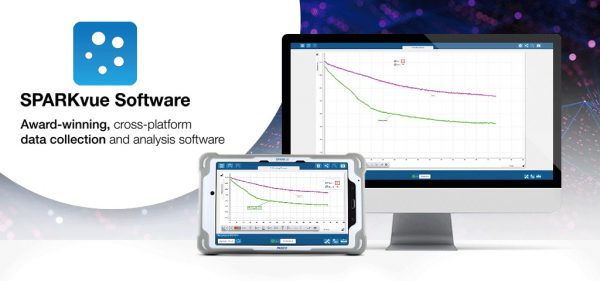
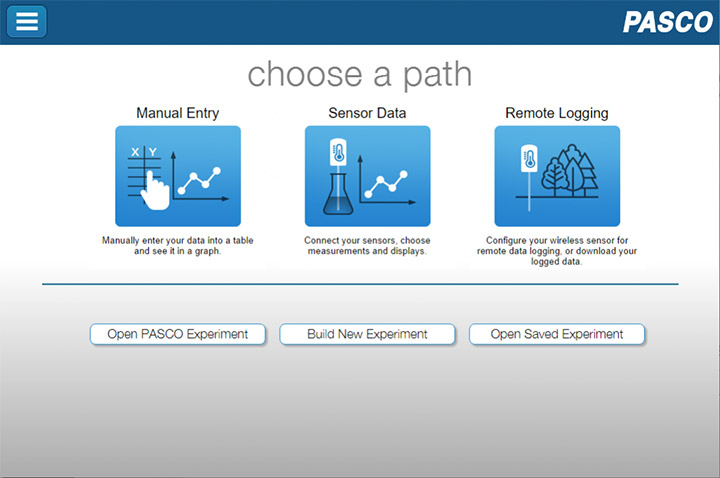
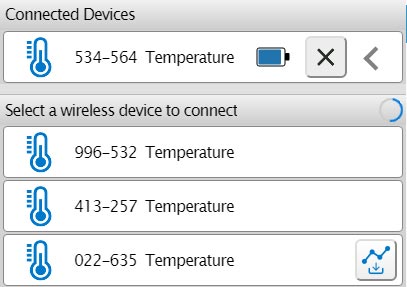
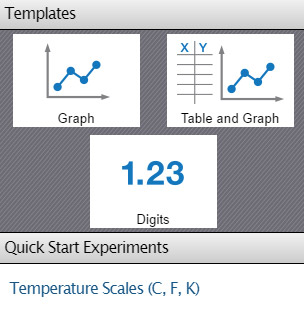
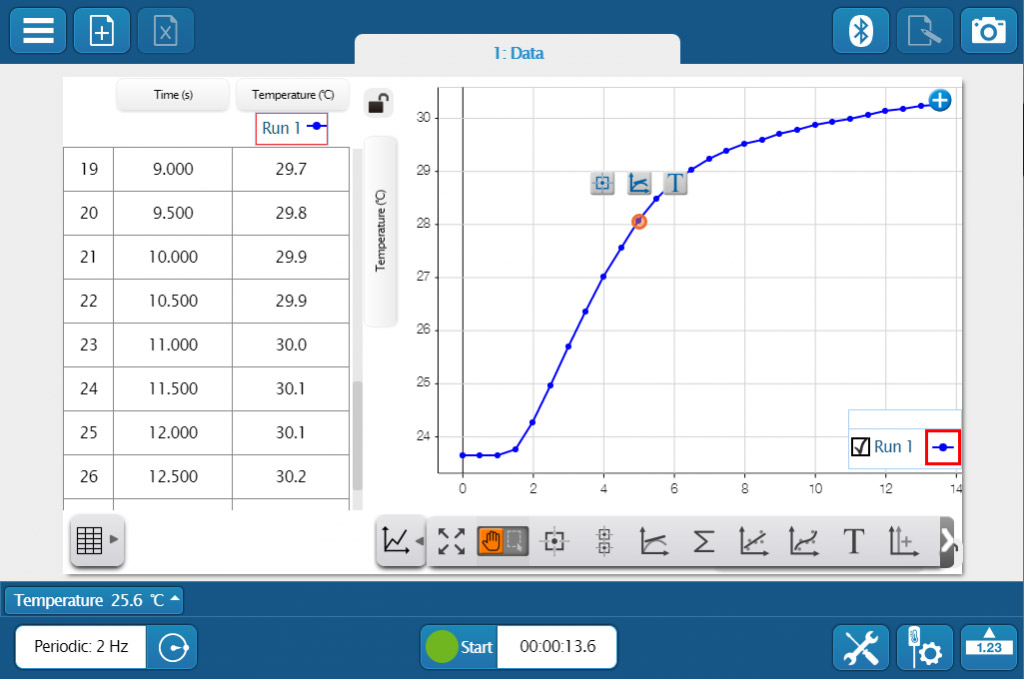 Whether you’re teaching K–8, high school, or college students, SPARKvue has the displays and tools you need to collect and analyze data. The basics you’d expect (such as digits, meter, graph, and table) are all included, but you will also find FFT, bar graphs, map display, embedded assessment questions, video playback, image capture, and analysis, as well as space for text and images. The labs you can build are only limited by your time and creativity.
Whether you’re teaching K–8, high school, or college students, SPARKvue has the displays and tools you need to collect and analyze data. The basics you’d expect (such as digits, meter, graph, and table) are all included, but you will also find FFT, bar graphs, map display, embedded assessment questions, video playback, image capture, and analysis, as well as space for text and images. The labs you can build are only limited by your time and creativity.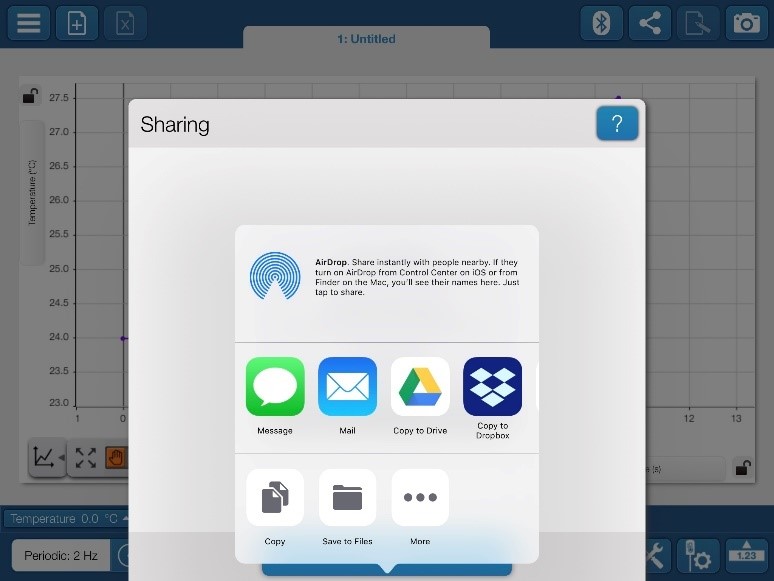 If students are collaborating on a lab activity across devices, they can set up a shared session and stream results in real-time. Then, when the session is over, each student will have a copy of the data to analyze independently. These sessions can be set up in seconds within a student group, or the entire class can share the data from a teacher demonstration.
If students are collaborating on a lab activity across devices, they can set up a shared session and stream results in real-time. Then, when the session is over, each student will have a copy of the data to analyze independently. These sessions can be set up in seconds within a student group, or the entire class can share the data from a teacher demonstration.